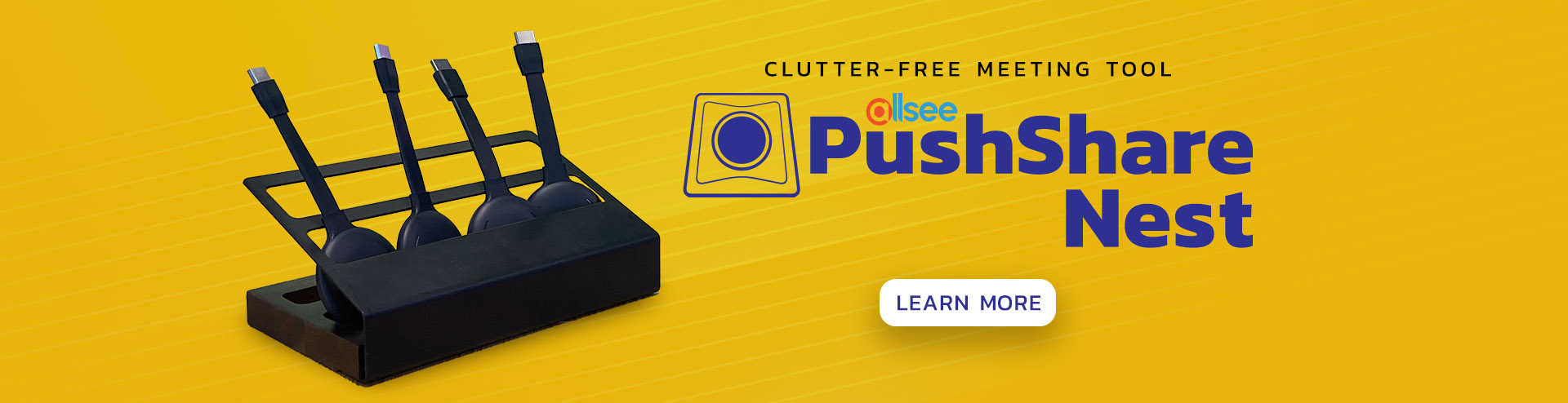
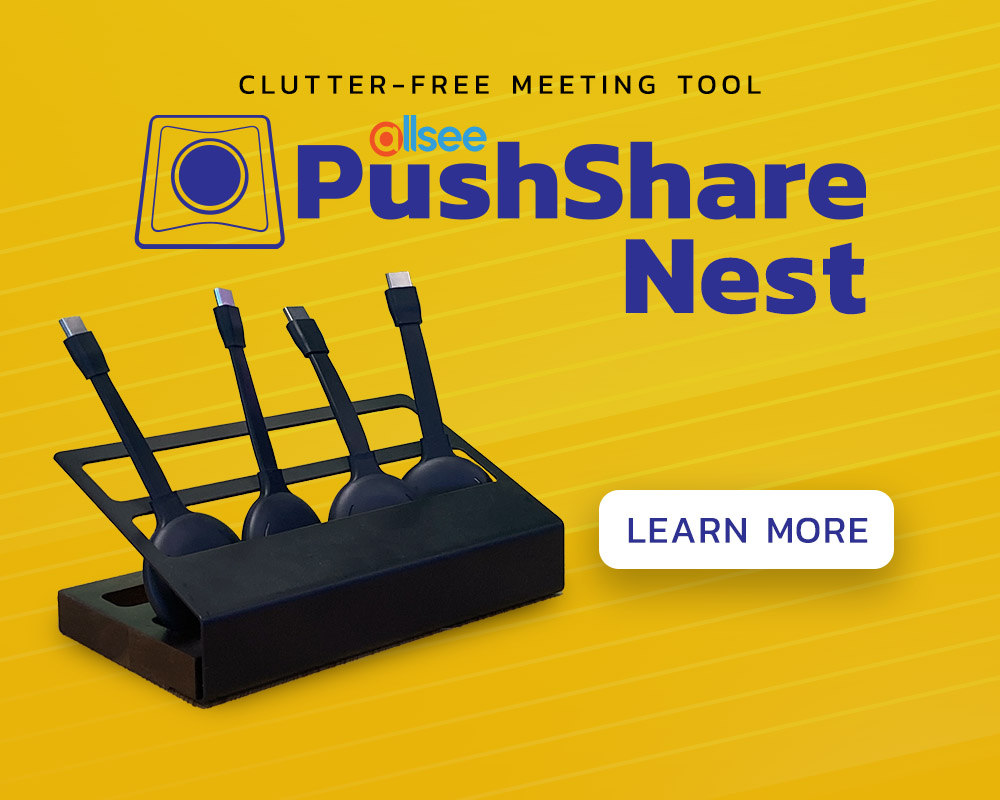
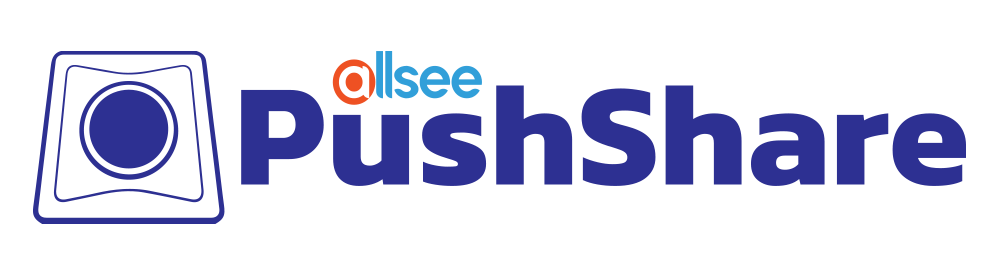
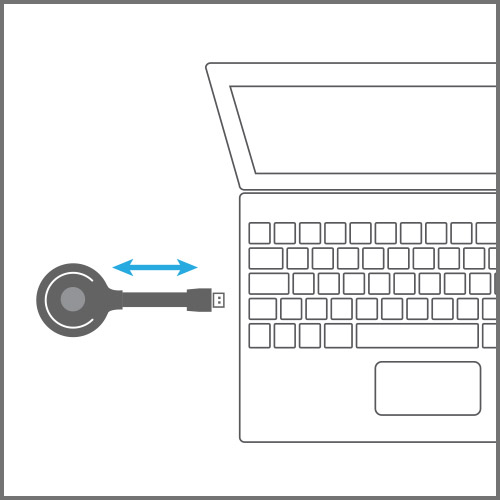
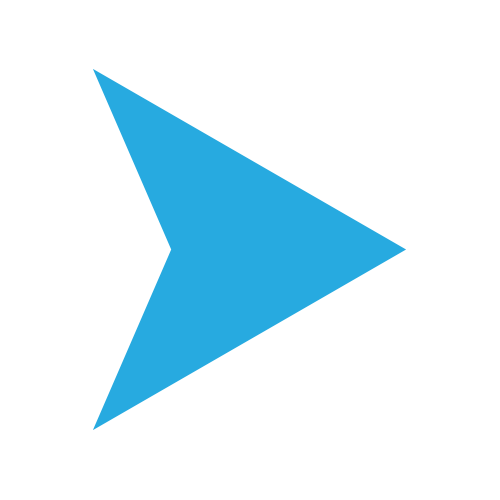
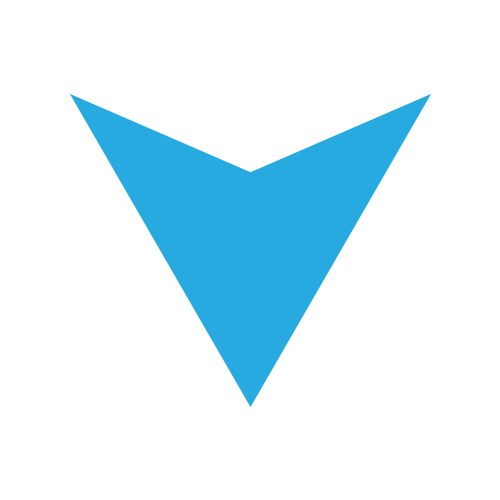
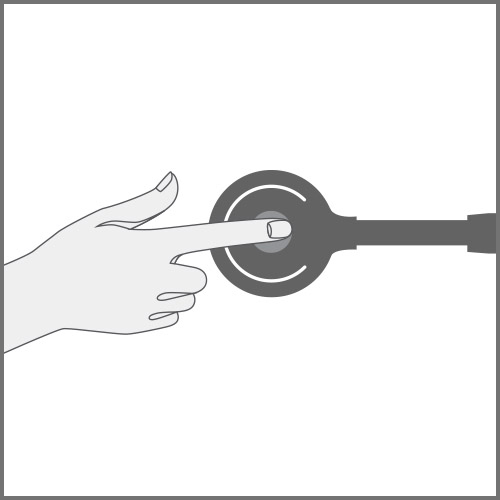
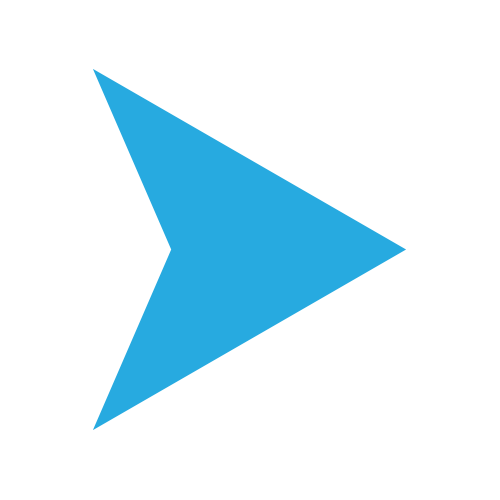
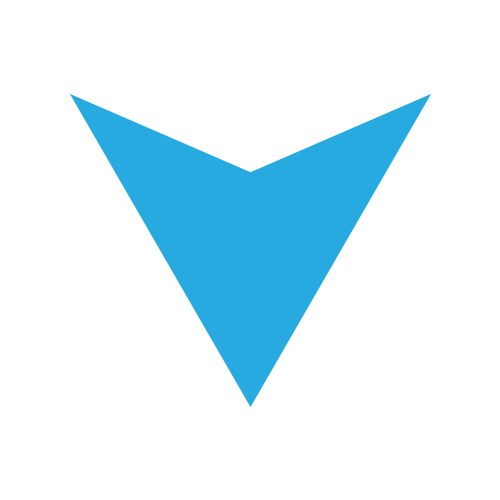
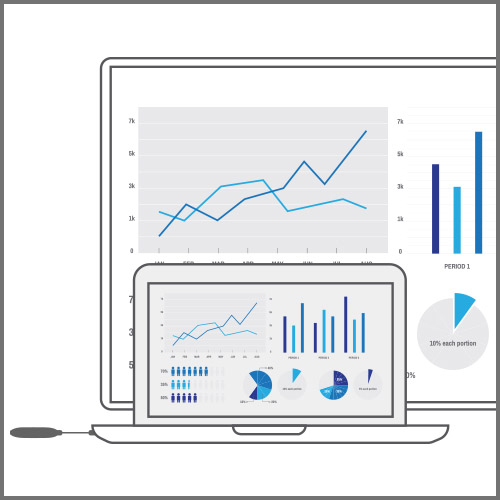
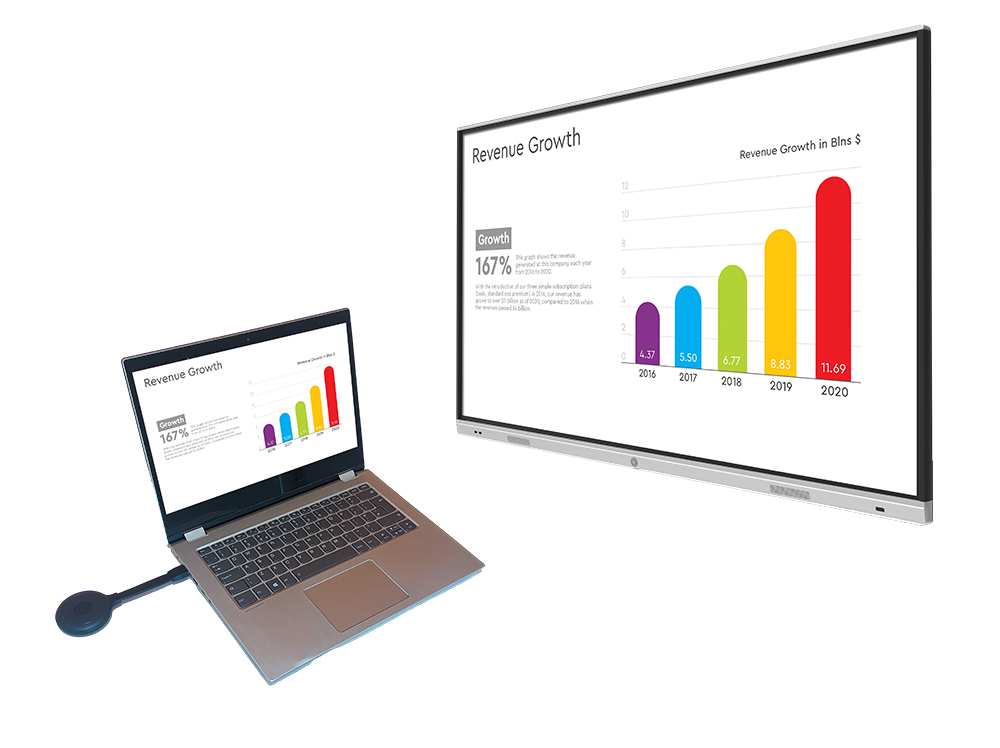

Q: I have connected my PushShare dongle to my device via USB but I cannot get my device to mirror to my presentation screen.
A: Please connect both the HDMI and USB cables provided from the PushShare dongle to your device.

Q: I have connected my PushShare dongle to my device via HDMI but I cannot get my device to mirror to my presentation screen.
A: Please connect both the HDMI and USB cables provided from the PushShare dongle to your device.

Q: I have connected my PushShare dongle to my device via HDMI and USB then pushed the button after the flashing has stopped but my device is not mirroring my presentation screen.
A: The PushShare dongle must be paired to your Interactive Touch Display or PushShare Receiving Unit. To do this connect the PushShare dongle to your Interactive Touch Display or PushShare Receiving Unit and wait until the dongle’s indication light turns red.
Q: I have tried pairing the PushShare dongle with my Interactive Touch Display but the “Dongle Pairing” message appears constantly on screen.
A: Please ensure that you have installed the PushShare application. If you haven’t please follow the steps outlined in the relevant user manual.




© Copyright 2007-2025 Allsee Technologies Limited All Rights Reserved. Registered No: SC328848. VAT No: GB 917 9045 06