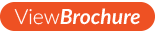How to create a compatible HD Video using Adobe After Effects.
To create a HD video file that is compatible with Allsee products you must have a full version of Adobe After Effects; a trial version will not have some of the settings that are required.
Launch the application and go to “Composition” > “New Composition”, enter the following settings and then click “OK”:
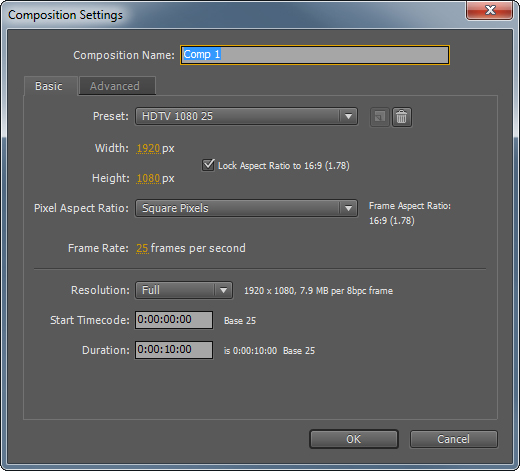
Once you have made your video and are happy with your project go to “Composition” > “Add to Render Queue”. Your composition should now have been added to the “Render Queue” at the bottom of the workspace:
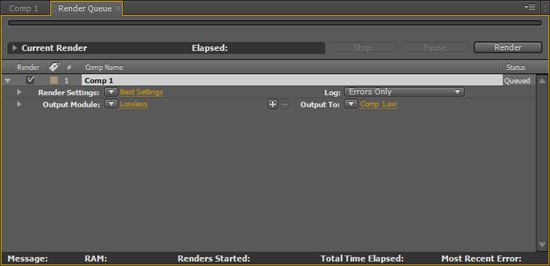
Under the “Rendering Settings” click on “Output Module” to launch the “Output Module Settings”. Now select “H.264” under the “Format” dropdown menu:
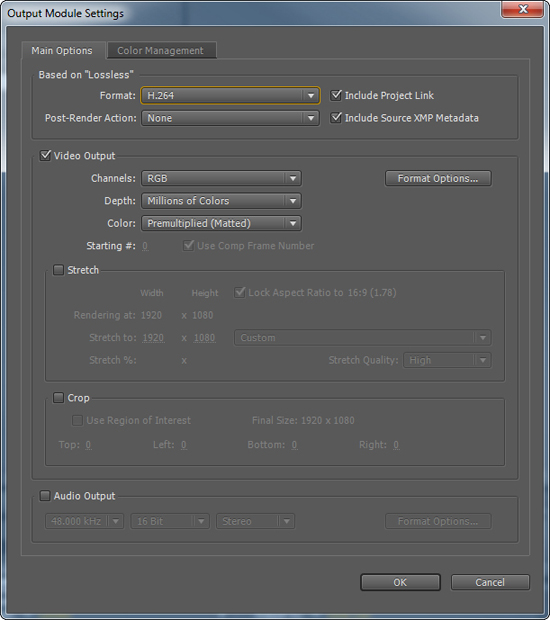
Next click on the “Format Options…” button, input the following settings and click “OK”:
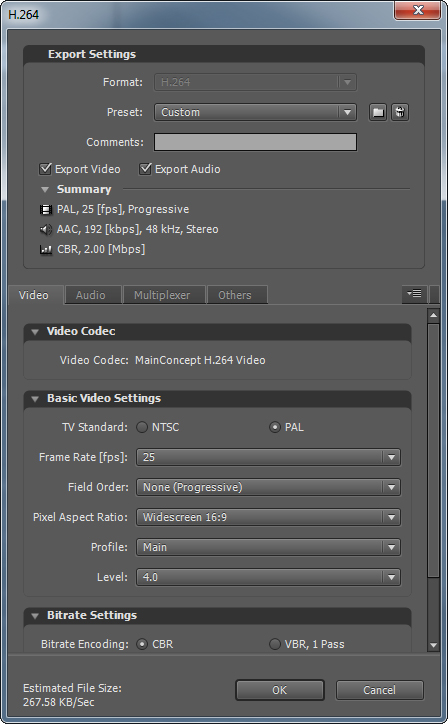
To choose the file name and location click the file name in the “Render Queue”. Finally click the “Render” button and wait for your video to be rendered, once complete it should appear in the location that you chose. The video file is now ready to be loaded onto the display using the plug and play method.

Thomas Fraser-Bacon is the Marketing Director for Allsee Technologies. His background is in Digital Signage and Product Design.